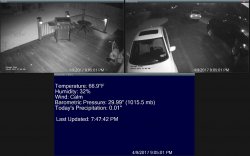I have seen this topic come up a few times on the forum so figured I would create a thread since I have several years of professional experience in the security camera world. Today's best bet for easy, cost effective home security cameras are IP Cameras. These run over your home network and are powered and data is sent over one cat5e (ethernet) cable per camera. This process is called POE (Power Over Ethernet).
There are a few things to keep in mind when putting together a home camera system. The first thing is, avoid WiFi cameras where possible, or completely. The fact of the matter is WiFi cameras are nowhere near as stable as hard wired cameras and can go out at some point, even if only for 30 seconds at a time. Simply put, do not use WiFi cameras unless for silly things like leaving them inside to see the animals / kids, etc. Do not put them in important spots such as the front door, driveway, entry points, or outside. I personally don't use them anywhere, all the cameras at my house are hard wired.
There are several components you need to put together a reliable, steady and secure camera system for your home.
The easiest solution is to use an NVR to record and power the cameras. Many NVR's come with POE ports which require an ethernet (cat5e cable w/ RJ45 jack) connected from the NVR port, wired to the camera. This will power the camera and transfer the data / video back to the NVR. You do NOT need internet access to record, only to view from a remote location.
I personally recommend using Uniview brand products, they are inexpensive enough, extremely reliable & NDAA Compliant. I have installed hundreds of these, they are solid.
The cameras I will be recommending are High Definition, 4MP+ cameras that can read license plates and shirts during the day (closer to camera) and have vibrant colors. At night, the IR (Infrared) kicks in and the picture is in black and white which is normal. The night picture is great as well.
Depending on how high up you mount the cameras, you typically either want a 2.8mm or 4mm lens. The 2.8mm lenses have a wider viewing angle, so these are to be mounted lower to the ground, say up to about 15'ish ft from the ground or above doors (front door, back door, sliding door, etc.). Anything above 15'ish ft should be a 4mm lens - these are more "zoomed in" than the 2.8mm. You typically install 4mm cameras on soffits of houses that are higher up and facing a driveway or yard and 2.8 mm lower; the ceiling of a garage, by the front door, lower to the ground, etc. If you would like to have a camera dedicated to seeing cars pull in your driveway, I recommend picking up a Varifocal 12mm camera. Those can be zoomed in to be a license plate reader as well.
There are 2 styles that I regularly use, they are called Bullet and Turret. Bullets I typically mount higher up than Turret's / Domes because the Turret's I get are usually 2.8mm. If you need a camera that is in a spot that may get vandalized or mess with, you need a Dome style which has a protective plexiglass bubble around the camera lens. All cameras are waterproof and can survive the NY elements with no problem, however dome's usually aren't as good at night due to infrared reflection.
These are some cameras that I recommend. They all come with a warranty.
As mentioned above, each camera needs to be wired via cat5e cable from the NVR to the camera. Once the camera is plugged into the NVR (and as long as the wire is crimped and not damaged), the NVR should automatically detect the camera.
The NVR's have HDMI out and VGA out, so you can hook it up directly to an older computer screen or any TV with an HDMI input. This will also allow you to have your cameras on a screen at all times. The NVR also comes with a mouse, so if you plan on plugging in a monitor, you can use the mouse to go through all the options and configuration.
If you do not want to use a monitor, you can also use your computer via your network. You need to download and install Uniview's Search Tools on your computer (PC only), this will detect the IP address of the NVR and allow you to change it to match your network IP range, then login and configure. Make sure you change the IP address on your NVR to match your IP range. So if you router's IP address is 192.168.1.1, then you can make the NVR something like 192.168.1.25 (just make sure the IP address you assign to the NVR is not already in use).
You may either set the cameras to record on motion or record 24/7. There are advantages to both - on motion will get you a lot more time, for instance you can view older recordings and also easily access motion / an incident on playback, while recording all the time will never miss anything but is a pain to scroll through everything.
For mobile viewing, you can use multiple apps. The most popular is Guarding Vision for Android and iPhone. I
In order to view your cameras remotely, you will need to setup "port forwarding" on your router (or view via VPN if you don't want to forward ports). Most ISP's will block port 80, so try to avoid using it. There are 4 ports total, typically safe ports to use are 2000, 2001, 2002 and 2003. Within your router, make sure to forward these ports to the IP address you set for your NVR before in SADP.
You set up port forwarding via your router settings, which typically can be accessed by visiting http://192.168.1.1 from your web browser (you may have a different router IP address). If you need help on this, visit the forum I mention below or search on YouTube for port forwarding with your specific router.
When configuring the NVR, you will see the port settings in the "Network" section. Set the ports accordingly and note the HTTP port. You will have to use that port if you are accessing the NVR from the web. The address will be http://IP: PORT (no spaces)
Unless you have a static IP address via your ISP (which unless you are paying extra for, chances are you don't), you will need to set up DDNS. Asus routers come with a free DDNS service built in, but there are other services that offer it for free (IPCT DDNS | IP Cam Talk is one, and Hikvision / Dahua cameras are compatible with no-ip). You will use your DDNS address when setting up the apps on your phone for remote viewing. Blue Iris Tools is also a great companion to Blue Iris and supports IPCT's free DDNS service.
Notes:
Good luck! Get your property secure and have eyes on it on all times.
Feel free to ask some questions, I know this can be overwhelming and confusing but it's really not that bad.
There are a few things to keep in mind when putting together a home camera system. The first thing is, avoid WiFi cameras where possible, or completely. The fact of the matter is WiFi cameras are nowhere near as stable as hard wired cameras and can go out at some point, even if only for 30 seconds at a time. Simply put, do not use WiFi cameras unless for silly things like leaving them inside to see the animals / kids, etc. Do not put them in important spots such as the front door, driveway, entry points, or outside. I personally don't use them anywhere, all the cameras at my house are hard wired.
There are several components you need to put together a reliable, steady and secure camera system for your home.
- Cameras
- NVR (Network Video Recorder) or computer software to record the cameras such as Blue Iris
- Hard Disk Drive for the NVR
- cat5e or cat6 (cat6 is not necessary)
- Beer / booze of some sort
The easiest solution is to use an NVR to record and power the cameras. Many NVR's come with POE ports which require an ethernet (cat5e cable w/ RJ45 jack) connected from the NVR port, wired to the camera. This will power the camera and transfer the data / video back to the NVR. You do NOT need internet access to record, only to view from a remote location.
I personally recommend using Uniview brand products, they are inexpensive enough, extremely reliable & NDAA Compliant. I have installed hundreds of these, they are solid.
The cameras I will be recommending are High Definition, 4MP+ cameras that can read license plates and shirts during the day (closer to camera) and have vibrant colors. At night, the IR (Infrared) kicks in and the picture is in black and white which is normal. The night picture is great as well.
Depending on how high up you mount the cameras, you typically either want a 2.8mm or 4mm lens. The 2.8mm lenses have a wider viewing angle, so these are to be mounted lower to the ground, say up to about 15'ish ft from the ground or above doors (front door, back door, sliding door, etc.). Anything above 15'ish ft should be a 4mm lens - these are more "zoomed in" than the 2.8mm. You typically install 4mm cameras on soffits of houses that are higher up and facing a driveway or yard and 2.8 mm lower; the ceiling of a garage, by the front door, lower to the ground, etc. If you would like to have a camera dedicated to seeing cars pull in your driveway, I recommend picking up a Varifocal 12mm camera. Those can be zoomed in to be a license plate reader as well.
There are 2 styles that I regularly use, they are called Bullet and Turret. Bullets I typically mount higher up than Turret's / Domes because the Turret's I get are usually 2.8mm. If you need a camera that is in a spot that may get vandalized or mess with, you need a Dome style which has a protective plexiglass bubble around the camera lens. All cameras are waterproof and can survive the NY elements with no problem, however dome's usually aren't as good at night due to infrared reflection.
These are some cameras that I recommend. They all come with a warranty.
- 2.8mm & 4mm turret style
- 4mm, bullet style
- 2.8mm Dome
- NVR 4-channel (to record and power up to 8 cameras)
- NVR 8-channel (to record and power up to 8 cameras)
- NVR 16-channel (to record and power up to 16 cameras)
- Amcrest Doorbell - Compatible with Blue Iris, the above NVR's & more
- Hard Drive to go inside NVR to record the cameras (you want a good hard drive, don't cheap out on this)
- WD Purple 4TB Surveillance Hard Disk Drive- http://amzn.to/2mjHSRI -*NOTE* The larger the hard drive, the more recording space available.
- Cat5e cable - There are a few options, you can either get a spool and terminate the ends yourself, or you can buy long cables that have ends terminated already. Buying terminated cables is more expensive and if drilling holes to run the cable, the holes have to be larger to accommodate the plug. However, then you don't have to crimp ends on the cable.
- If you are looking to buy a spool and terminate the end of the cable yourself, this is the cable I recommend this - 1000' Spool Cat5e Solid Copper Cable | IP Cam Talk Store
- If purchasing a spool, you will need RJ45 plugs to terminate to the end of the wires and a crimp tool. Here is an inexpensive crimper that is good - Ratcheting Modular Crimper/Stripper/Cutter - (RJ45, RJ11/RJ12, ethernet, phone - cat5e/cat6 crimp tool) | IP Cam Talk Store (Here is a good video on how to crimp the terminals to the wire)
- RJ45 cate5/cat6 connectors / ends - RJ45 CAT5e Pass Through Crimp Connectors - 100 Count - IP Cam Talk Store
- If you don't want to bother terminating ends and would prefer to just buy cable ready to be plugged in, you need patch cables. Here are different sizes which work well - https://amzn.to/38tJFfe You can also include these in the "Build a System" (the first link above)
- If you are looking to buy a spool and terminate the end of the cable yourself, this is the cable I recommend this - 1000' Spool Cat5e Solid Copper Cable | IP Cam Talk Store
- Optional - Backup Power - If your power goes out, your cameras will stop recording. I recommend picking up a UPS / backup power system if you don't have a standby generator. This one will keep all your cameras, NVR, router and modem powered for a good amount of time, plenty of time to wheel out the generator if you have one - http://amzn.to/2n2QkID
As mentioned above, each camera needs to be wired via cat5e cable from the NVR to the camera. Once the camera is plugged into the NVR (and as long as the wire is crimped and not damaged), the NVR should automatically detect the camera.
The NVR's have HDMI out and VGA out, so you can hook it up directly to an older computer screen or any TV with an HDMI input. This will also allow you to have your cameras on a screen at all times. The NVR also comes with a mouse, so if you plan on plugging in a monitor, you can use the mouse to go through all the options and configuration.
If you do not want to use a monitor, you can also use your computer via your network. You need to download and install Uniview's Search Tools on your computer (PC only), this will detect the IP address of the NVR and allow you to change it to match your network IP range, then login and configure. Make sure you change the IP address on your NVR to match your IP range. So if you router's IP address is 192.168.1.1, then you can make the NVR something like 192.168.1.25 (just make sure the IP address you assign to the NVR is not already in use).
You may either set the cameras to record on motion or record 24/7. There are advantages to both - on motion will get you a lot more time, for instance you can view older recordings and also easily access motion / an incident on playback, while recording all the time will never miss anything but is a pain to scroll through everything.
For mobile viewing, you can use multiple apps. The most popular is Guarding Vision for Android and iPhone. I
In order to view your cameras remotely, you will need to setup "port forwarding" on your router (or view via VPN if you don't want to forward ports). Most ISP's will block port 80, so try to avoid using it. There are 4 ports total, typically safe ports to use are 2000, 2001, 2002 and 2003. Within your router, make sure to forward these ports to the IP address you set for your NVR before in SADP.
You set up port forwarding via your router settings, which typically can be accessed by visiting http://192.168.1.1 from your web browser (you may have a different router IP address). If you need help on this, visit the forum I mention below or search on YouTube for port forwarding with your specific router.
When configuring the NVR, you will see the port settings in the "Network" section. Set the ports accordingly and note the HTTP port. You will have to use that port if you are accessing the NVR from the web. The address will be http://IP: PORT (no spaces)
Unless you have a static IP address via your ISP (which unless you are paying extra for, chances are you don't), you will need to set up DDNS. Asus routers come with a free DDNS service built in, but there are other services that offer it for free (IPCT DDNS | IP Cam Talk is one, and Hikvision / Dahua cameras are compatible with no-ip). You will use your DDNS address when setting up the apps on your phone for remote viewing. Blue Iris Tools is also a great companion to Blue Iris and supports IPCT's free DDNS service.
Notes:
- Avoid WiFi cameras for "important" cameras or in general
- Never by Foscam products, they are garbage. Trust me on this, just don't buy them
- Recommended Brands: IP Cam Talk / Uniview
- 2.8mm have a wider angle than 4mm, so use 2.8mm cameras in lower spots.
- 4mm cameras have a more "zoomed in" focus, so use them on higher places such as soffits on a house, etc.
- The cat5e cable I recommended has 8 small lines of solid copper cable inside the plastic coating. Try to avoid bending the cable a lot, you don't want to break any of the cables inside. You can snake it and be rough, just don't fold it in half or anything like that.
Good luck! Get your property secure and have eyes on it on all times.
Feel free to ask some questions, I know this can be overwhelming and confusing but it's really not that bad.
Last edited: